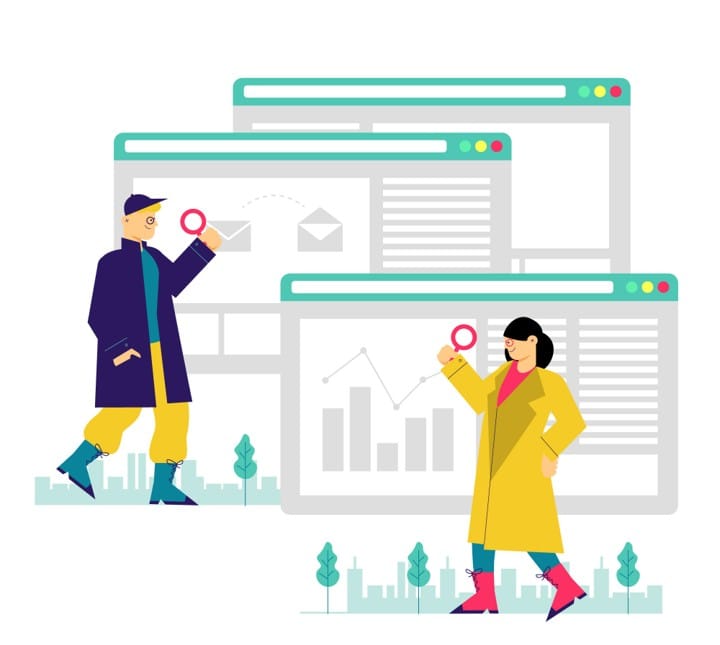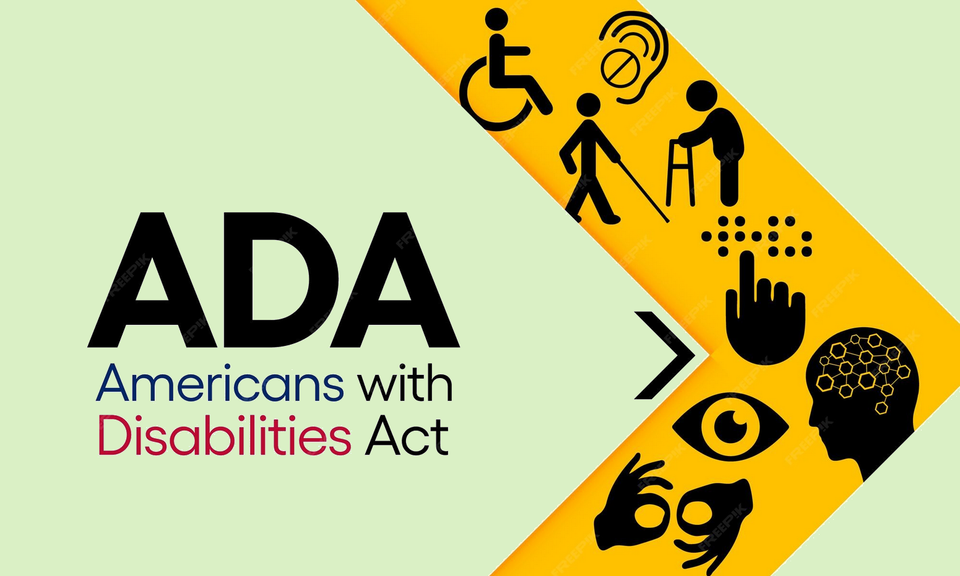Mastering ADA-Compliant Alt Text: A Practical Guide for Every Image Type
The web today is more visual than ever. Product photos, infographics, icons, background images, they all compete for our attention. But here’s a fact that’s often overlooked: millions of people can’t see those visuals in the way they’re intended.

The web today is more visual than ever. Product photos, infographics, icons, background images, they all compete for our attention. But here’s a fact that’s often overlooked: millions of people can’t see those visuals in the way they’re intended. For them, the bridge between an image and its meaning is a few carefully chosen words, the alt text.
If those words are missing, unclear, or misleading, you’re not just creating a poor user experience. You might be breaking the law.
Under the Americans with Disabilities Act (ADA) and Web Content Accessibility Guidelines (WCAG), alt text is a fundamental requirement for web accessibility. Done right, it ensures that people using screen readers can fully engage with your content. Done poorly, it creates barriers and those barriers can lead to lawsuits, lost customers, and damaged SEO.
This guide will walk you through ADA alt text best practices for every type of image, from decorative flourishes to complex charts, with real-world examples to make it practical.
What Is Alt Text and Why It Matters

Alt text (short for “alternative text”) is the written description that lives in the HTML alt attribute of an image tag. It serves three critical purposes:
- Accessibility — It’s read aloud by screen readers for people with visual impairments.
- Fallback — It appears if the image fails to load, so users still get the meaning.
- SEO — Search engines index it to understand image content, which can boost visibility in search results.
The goal of alt text is not to write an art critique or shoehorn keywords. It’s to convey the image’s purpose in context so that someone who can’t see it still understands its role on the page.
ADA Alt Text Best Practices by Image Type
Alt text is not one-size-fits-all. The way you write it depends on the image’s purpose. Let’s break it down.
1. Decorative Images
Purpose: Decorative images are purely aesthetic. They don’t add meaning or context to the content. Think background textures, ornamental dividers, or purely visual embellishments.
Best Practices:
- Use an empty alt attribute:
alt=""so screen readers skip it. - If possible, place decorative elements in CSS rather than HTML
<img>tags so assistive tech ignores them automatically. - Always confirm the image truly has no informational value — sometimes “decorative” elements actually convey tone or mood that might matter.
Scenarios:
- Mood-setting photo: A skyline image at the top of a travel blog — if it doesn’t contain essential info, use empty alt.
- Icon for emphasis: A leaf icon next to a “Sustainability” heading — redundant if the text already explains it.
- Arrow graphic: Used alongside “Read More” links — let the text carry the meaning.
2. Informative Images
Purpose: Images that add knowledge, explain a concept, or illustrate a point.
Best Practices:
- Describe the essential information the image conveys, not every visual detail.
- Avoid repeating text that’s already adjacent, instead, complement it.
- Keep descriptions concise but clear.
Scenarios:
- Product photo in context: “Bicycle with LED headlight for night riding” — supports written safety tips.
- Instructional icon: “Keep refrigerated” for a storage requirement.
- Emotional tone: “Cozy reading nook with armchair and books” to evoke a mood in a bookstore blog post.
3. Functional Images
Purpose: Images that trigger actions like buttons, links, or icons that navigate somewhere or perform a function.
Best Practices:
- Focus on action, not appearance.
- Be concise and clear: “Submit form” instead of “Green button with arrow.”
- Use verbs that describe the result.
Scenarios:
- Download button: Alt text = “Download PDF.”
- Home icon link: Alt text = “Go to homepage.”
- Social media icons: Alt text = “Visit our Instagram page.”
- External link indicator: Alt text = “Opens in a new tab.”
4. Complex Images
Purpose: Graphs, maps, infographics, or diagrams that contain detailed data.
Best Practices:
- Provide a short alt text that summarizes the content.
- Link or point to a long description for full detail.
- Consider HTML5
<figure>and<figcaption>for semantic clarity.
Scenarios:
- Graph: Alt = “Bar chart of renewable energy growth, 2010–2020” + linked data table.
- Map: Alt = “Map of Amazon deforestation areas” + page section with percentages and regions.
- Diagram: Alt = “Wiring diagram for solar panel system” + expandable detailed steps.
Methods for long descriptions:
- Adjacent paragraph on the page
- Linked “View full description” page
aria-describedbylinking to on-page explanation
5. Groups of Images
Purpose: Collections of related images that work together to convey meaning.
Best Practices:
- If they represent one piece of information (e.g., 4 out of 5 stars), give alt text only to the first image and mark the rest as
alt="". - If each image has its own meaning (e.g., a garden through the seasons), give unique alt text to each.
Scenarios:
- Rating icons: “Rated 4 out of 5 stars” on the first icon, empty alt for the others.
- Photo series: “Spring garden with early blooms,” “Summer garden in full color,” etc.
6. Image Maps
Purpose: A single image divided into clickable areas.
Best Practices:
- Give the main
<img>a descriptive alt that covers the map’s overall purpose. - Give each
<area>tag its own alt that describes the destination or action. - Provide redundant text links for each clickable region to ensure accessibility.
Scenarios:
- Zoo map: Main alt = “Map of zoo layout,” area alt = “Visit lion’s enclosure.”
- Software feature guide: Main alt = “Feature overview of Product X,” area alt = “Tutorial on dashboard setup.”
Tips for Writing Great ADA-Compliant Alt Text
- Start with context — Describe what’s important in relation to the page content.
- Skip “image of” — Screen readers already announce it.
- Be concise — Aim for under 125 characters when possible.
- Use active voice — “Chef slices vegetables” feels more immediate than “Vegetables being sliced.”
- Include keywords naturally — If they fit without stuffing.
- Update regularly — As content changes, so should your alt text.
- Educate your team — Make alt text part of your publishing workflow.
The Risks of Ignoring ADA Alt Text Best Practices

If you skip proper alt text, you risk:
- Legal trouble — ADA lawsuits can cost thousands in settlements and fees.
- Revenue loss — Inaccessible sites turn away potential customers.
- SEO impact — Search engines can’t index missing or poor alt descriptions.
- Brand damage — Accessibility failures harm trust and reputation.
For many companies, the cost of fixing accessibility is far less than the cost of a single lawsuit.
Why Alt Text Is Good for Business, Not Just Compliance
Accessibility isn’t charity, it’s smart business. When everyone can engage with your content, you open your doors wider. Search engines reward clear, structured content. Customers remember brands that include them.
Alt text is one of the easiest, highest-impact changes you can make to improve both user experience and search performance.
Final Thoughts — Start with the Images You Have
If your site already has hundreds or thousands of images, adding or fixing alt text can feel overwhelming. But you don’t have to do it all at once.
Start with your most visited pages or high-conversion areas. Fix critical product images, navigation icons, and key infographics. Build alt text creation into your workflow for new content going forward.
And if you need help scaling that process, tools like AltTextify can generate accurate, context-aware image descriptions in seconds, saving you hours of manual work while keeping you compliant and user-friendly.
Accessibility starts small, with just a few words per image, but the impact can be huge.
Boost Website Accessibility in Minutes
Start using AltTextify.net to automatically generate compliant alt text and meet ADA, AODA, EAA, CAG 2.1, and Section 508 standards.
Free Trial